Configuration
General information
This document describes how to configure the BMS Main 3 device. Configuring can be done using the ElectricDeviceMonitor above the 1.18.0 (available by the link) via USB, CAN bus (Systec, PEAK, Marathon and USB-CAN adapters are supported) or TCP connection.
The USB-miniUSB cable (connector X10) is used in this example to connect the BMS Main 3 device to a PC. After connecting, the device is identified as a device with a serial interface (COM port) as in the figure below:

To connect to the device, launch ElectricDeviceMonitor, select "Unified monitor" in the main program window:

Choose the connection type and set up connection settings:
- Serial port (USB)

- Systec USB-CAN, PEAK USB-CAN, Marathon USB-CAN, BMS USB-CAN: select the device in device list, specify the CAN speed and BMS device address:
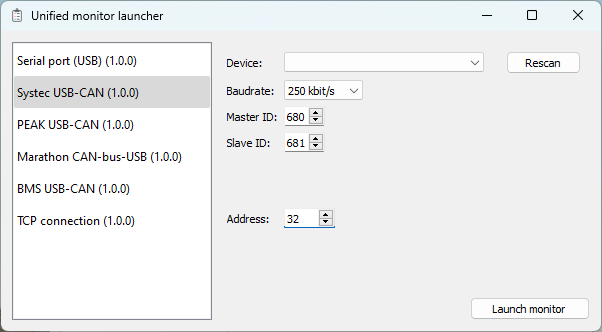
When connected, the device asks for an access password. For the "User" account, the default password is "user" (without quotes).

After successful authentication, the device will send settings and state profiles, which will be displayed as two tabs: "Settings" and "State":

The monitor window is divided into three areas. The upper area displays controls for starting and stopping communication with the device, information about the device (its name, hardware and firmware versions, time on the device clock), and controls for performing actions with the device (change password, restart, reset, etc.).
The central area displays the parameters and state variables of the device. The tabs in this area are divided into three columns. The first column displays parameter groups in a tree form, the second column displays records for the selected group, and the third displays the detailed description of the record.
The lower area shows the history of device activity.
