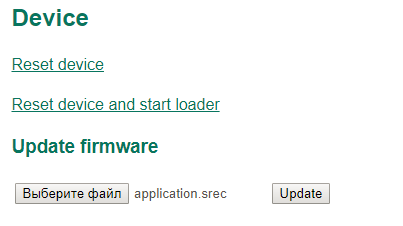Firmware update
Introduction
This document describes the steps for updating the BMS Main 2.x firmware.
Updating the BMS Main 2.x firmware can be done in the following ways:
- using ElectricDeviceMonitor via Ethernet, CAN or RS-485 bus;
- using the device web interface via Ethernet or Wi-Fi.
Updating via ElectricDeviceMonitor
The following hardware and software are required:
- ElectricDeviceMonitor application for Windows OS which is used for configuring the BMS Main 2.x.
- USB/CAN adapter (for updating via CAN bus).
- USB/RS-485 adapter (for updating via RS-485 bus).
- Firmware file in .srec (Motorola S-record) format.
Firmware updating includes two steps:
- starting the bootloader;
- uploading the firmware file to the BMS Main 2.x flash memory.
Start the device bootloader
- via Web Interface: go to the "Service → Device" section and click on the link "Reset device and start loader":
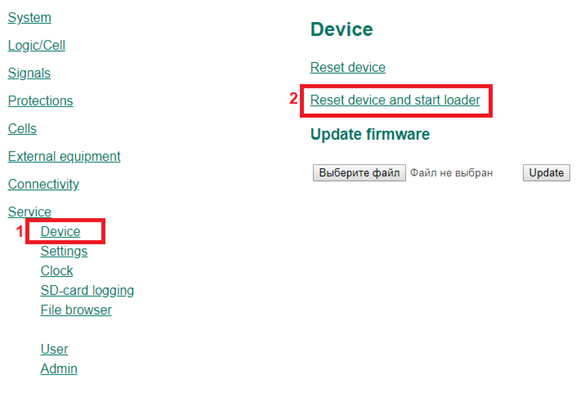
- via ElectricDeviceMonitor: connect to the BMS Main 2.x device using a USB-CAN adapter and the ElectricDeviceMonitor program. Next, in the monitor program, go to the "Service → Commands" section and click on the "Reset device and start loader" button:

- via SW1 button: hold the SW1 button on the device for 1 second. After the indication LEDs go out, release the button. A restart will be performed, and the device will enter bootloader mode.
Upload the firmware
1. Launch the ElectricDeviceMonitor’s Updater module:
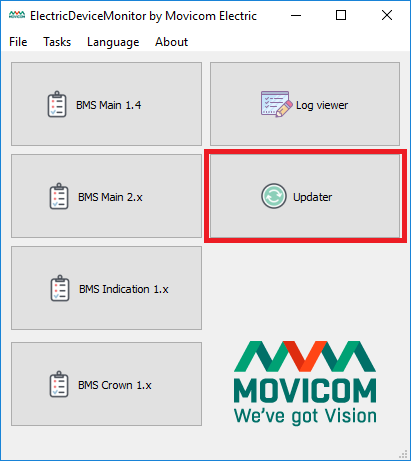
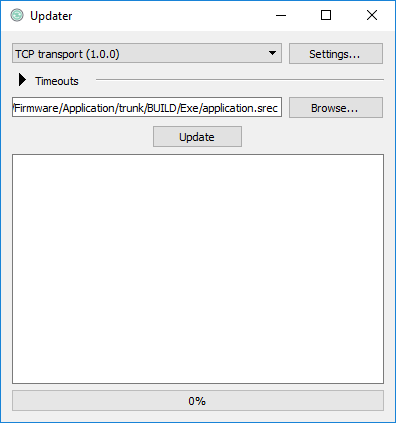
2. From the drop-down menu of the Updater window, select the method of connecting to the BMS Main 2.x device and configure the connection parameters (the "Settings..." button).
- Ethernet connection: select the connection method "TCP transport", click the "Settings..." button and, in the window that appears, specify the device's IP address and bootloader port number:
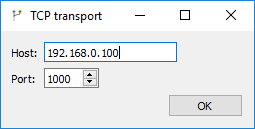
- CAN connection: select the "CAN transport" connection method, click the "Settings..." button. In the window that appears, select the USB-CAN adapter with which the main firmware will be loaded, and specify the baud rate via the CAN bus:
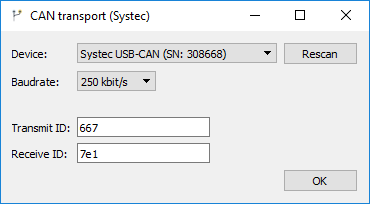
- RS-485 connection: select the connection method “Serial port transport”, click the “Settings...” button. In the window that appears, select the COM port through which the PC connects to the device, and specify the baud rate (set up in BMS settings):
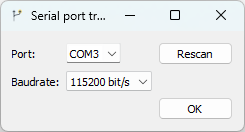
3. Click the "Browse..." button and select the *.srec file with the BMS Main 2.1 firmware.
4. Click the “Update” button while the device is in bootloader mode. The process of loading the new firmware into the device memory will begin.
Updating via WEB interface
- Go to the “Service → Device” section and enter a username and password.
- Сlick the “Browse” button and specify the path to the file with the new main firmware (*.srec).
- Click the "Update" button. The file will begin transferring to the device. Once the transfer is complete, the device will reboot and the main firmware update will begin. The update takes approximately 2 minutes.