Firmware update
Introduction
The document describes the steps to update the BMS Display firmware.
Required hardware and software:
- PC or laptop with Windows 10 or newer;
- BMS USB-CAN – a device to power and communicate with the BMS Display;
- ElectricDeviceMonitor – a software to monitor and configure devices by Movicom Electric;
- Firmware (*.srec) – a new firmware for the BMS Display.
Updating process
Follow the steps below:
1. Connect the BMS Display to the BMS USB-CAN.
2. Move switches of the BMS USB-CAN to the following positions:
- 120 Ohm – “I”;
- +5V – “0”.
3. Connect the BMS USB-CAN to a PC.
4. Move the switch “+5V” of the BMS USB-CAN to “I”. Check that the led of the BMS Display is blinking.
5. Open the Device Manager* and determine a name of an appeared serial port (Click the right mouse button on the Start menu and select the “Device Manager” item):

6. Install and launch the ElectricDeviceMonitor.
7. Click the “Updater” button:

8. Select the transport “CAN transport (BMS USB-CAN) (1.0.0)” and click the “Settings” button to configure the adapter: select a port name that corresponds to the BMS USB-CAN and 250 kbit/s baud rate.
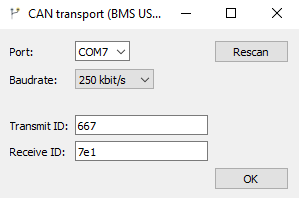
9. Click the “Browse…” button and open the new firmware file in .srec format.
10. Boot the device to go into the bootloader mode.
10b. For the BMS Logic 12 v3.4 and newer or BMS Logic 18 v3.3 and newer do the following steps:
- In the ElectricDeviceMonitor, select the menu “Tasks – Monitor - BMS Logic 12/18 3.x”:

- Set the following connection settings and click the “Launch” button:
- serial port name of the BMS USB-RS485
- baud rate and data format: 115200 kbps, 8 bits, no parity, 1 stop bit
- address – 247

- In the opened window, click the “Bootloader” button. The device will reboot and will be waiting commands to update the firmware.

- Select the menu “Monitor - Stop” or click the “Stop” button to release the serial port and allow to use it for updating the firmware.
11. Return to the “Updater” window and click the “Update” button. The updating process will start.
12. Wait the updating process is finished. Move the switches “+5V” and “Cells” to the “0” position and disconnect the BMS Logic device from the BMS USB-RS485.
