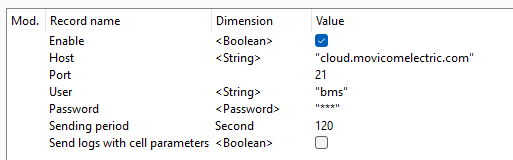Connecting BMS Mini S / BMS Mini
Introduction
This document describes how to connect the BMS Mini 2 and BMS Mini S to the BatteryCloud monitoring service.
Connecting the BMS Mini device to the BatteryCloud is performed in the following two steps:
- binding the BMS Mini to the BatteryCloud;
- configuring the BMS Mini for sending log files to the BatteryCloud.
Binding BMS Mini to BatteryCloud
1. Sign in to the BatteryCloud (https://cloud.movicomelectric.com/login). If you are not registered, please request access by emailing electric@movicom.com or cloud@movicomelectric.com.

2. Go to the “Resources – Systems” page. Click the Add” button, enter your unique BMS Mini key (keys are delivered upon request), and then click the “Add” button. If the entered key is correct a new system will be created.



- Go to the “Resources – Batteries”. Click the “Create” button, enter a battery name, and then click the “Create” button. A new battery will be created.



3. Open the settings of the created battery by clicking on its name in the table on the “Resources – Batteries” page.
4. Click the “Systems” tab and then the “Mount system” button. In the popped-up window, select the system type “BMS Mini” or “BMS Mini S”, the system which is installed in the battery (the “System S/N” field), and set the “Mounting date” (the mounting date is a date from which the cloud will display battery parameters).


From this moment, the BatteryCloud will be ready to show the battery data from the configured mounting date.
Configuring BMS Mini to send log files
1. Go to the “Service – SD-card” section and set the following parameters:
| Parameter | Value |
| Enable | Yes |
| Logging period, second | 30 |
| Save logs with cell parameters | No |
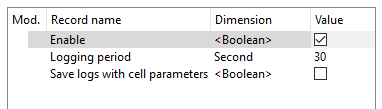
2. Go to the “Connectivity – Wi-Fi” section and set up the Wi-Fi connection which has access to the Internet.
3. Go to the “Service – FTP” section and set the following connection parameters:
| Parameter | Value |
| Host | cloud.movicomelectric.com |
| Port | 21 |
| User | bms |
| Password | bms |
| Sending period, second | 120 |
| Send logs with cell parameters | No |