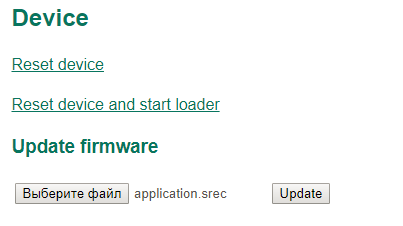4. Обвновление встроенного ПО
Редактировал(а) Admin 2025/01/10 19:49
Firmware update
Введение
Настоящий документ описывает порядок обновления основной микропрограммы устройства BMS Main 2.x.
Обновление основной микропрограммы BMS Main 2.x может быть выполнено следующими способами:
- через ElectricDeviceMonitor по сети Ethernet, шине CAN или RS-485;
- через WEB-интерфейс по сети Ethernet или Wi-Fi.
Обновление через ElectricDeviceMonitor
Требуемые аппаратные и программные средства:
- Программа ElectricDeviceMonitor для ОС Windows, с помощью которой выполняется настройка и обслуживание устройств BMS.
- Адаптер USB/CAN (если обновление осуществляется по шине CAN).
- Адаптер USB/RS-485 или RS-232/RS-485 (если обновление осуществляется по шине RS-485).
- Файл с основной микропрограммой (должен иметь формат Motorola S-record).
Обновление ВПО включает два этапа:
- передачу управления встроенному загрузчику устройства;
- загрузку с помощью встроенного загрузчика основной микропрограммы в память устройства.
Запуск загрузчика
- через Web интерфейс: войдите в раздел "Service → Device" и нажмите на ссылку "Reset device and start loader"::
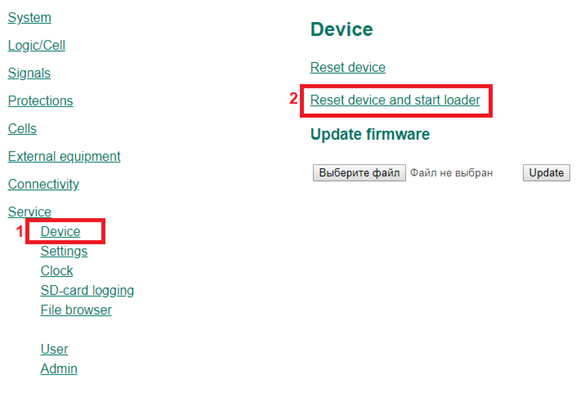
- через ElectricDeviceMonitor: подключитесь к устройству BMS Main 2.x с помощью адаптера USB-CAN и программы монитора ElectricDeviceMonitor. Далее в программе монитора перейдите в раздел "Service → Commands" и нажмите на кнопку "Reset device and start loader":

- через кнопку SW1: удерживайте кнопку SW1 на устройстве в течение 1 секунды. После того, как погаснут светодиоды индикации, отпустите кнопку. Будет выполнен перезапуск, и устройство войдёт в режим работы загрузчика..
Загрузка ВПО.
1. Запустите модуль Updater программы ElectricDeviceMonitor:
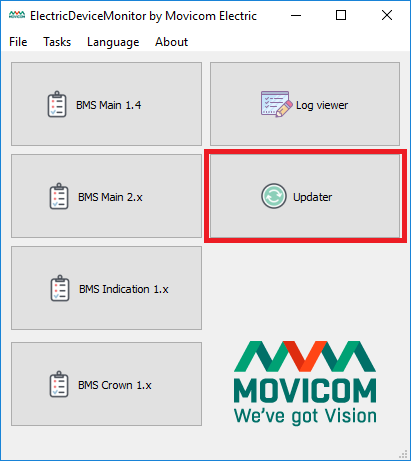
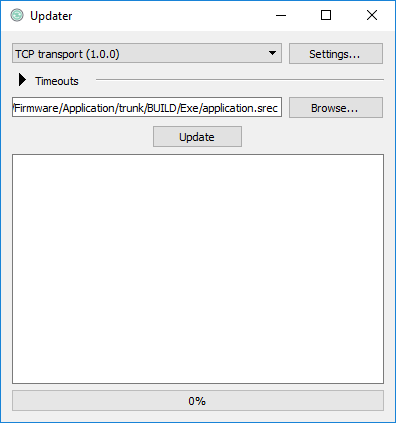
2. From the drop-down menu of the Updater window, select the method of connecting to the BMS Main 2.x device and configure the connection parameters (the "Settings..." button).
- Ethernet connection: select the connection method "TCP transport", click the "Settings..." button and, in the window that appears, specify the device's IP address and bootloader port number:
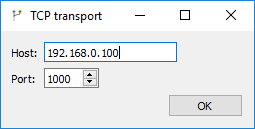
- CAN connection: select the "CAN transport" connection method, click the "Settings..." button. In the window that appears, select the USB-CAN adapter with which the main firmware will be loaded, and specify the baud rate via the CAN bus:
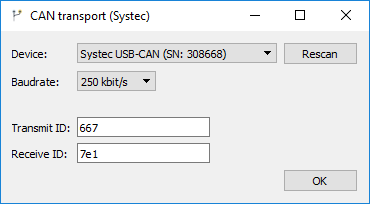
- RS-485 connection: select the connection method “Serial port transport”, click the “Settings...” button. In the window that appears, select the COM port through which the PC connects to the device, and specify the baud rate for the COM port:
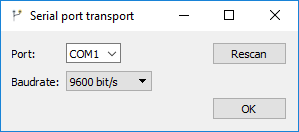
3. Click the "Browse..." button and select the *.srec file with the main firmware.
4. Click the “Update” button while the device is in bootloader mode. The process of loading the new firmware into the device memory will begin.
Updating via WEB interface
- Go to the “Service → Device” section and enter a username and password.
- Сlick the “Browse” button and specify the path to the file with the new main firmware (*.srec).
- Click the "Update" button. The file will begin transferring to the device. Once the transfer is complete, the device will reboot and the main firmware update will begin. The update takes approximately 2 minutes.